Click on the IBM i icon and then on ‘Connect to an IBM i’.
Click on the IBM i icon and then on ‘Connect to an IBM i’.

Enter the systems details in the window that appears. You need either a password or a private key.
Alternatively, press F1, search for IBM i: New Connection, and complete the form.
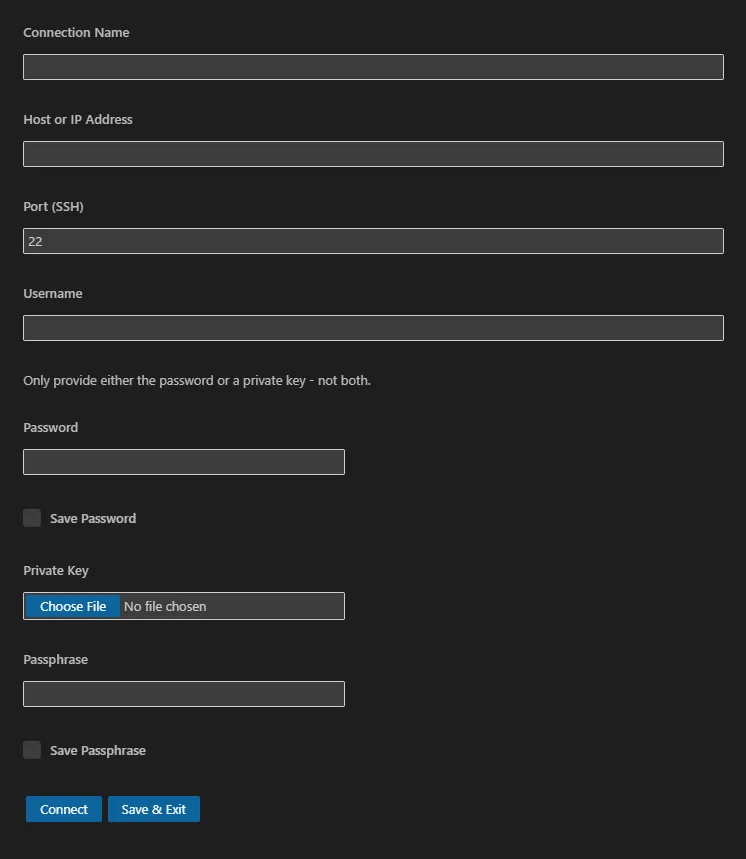
If you have already connected to an IBM i system, click on the conection in the IBM i: Servers browser.

After logging in, a status bar item will appear showing the name of the IBM i system to which you are connected.
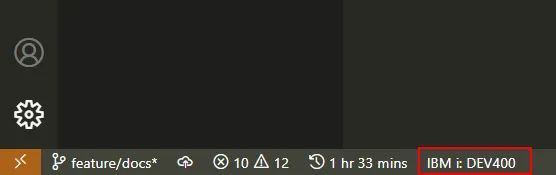
You can close a connection and logout out from a server in several ways
Use the keyboard: Ctrl(Cmd) + Alt + D
Click the Disconnect from system icon in the status bar…
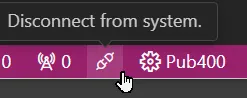
Press F1 and search for IBM i: Disconnect

*SRCPF.*EVENTF, the error listing should automatically load in the PROBLEMS tab.