Or it can be installed from the Extension view inside Visual Code.
Command Language is the scripting language for the IBM i operating system. This extension assists in CLP or CLLE program development, providing:
It also provides support for running a CL statement with Ctrl+r.
The CL Language tools extension can be installed from the Marketplace and is also part of the IBM i Development Pack .
Or it can be installed from the Extension view inside Visual Code.
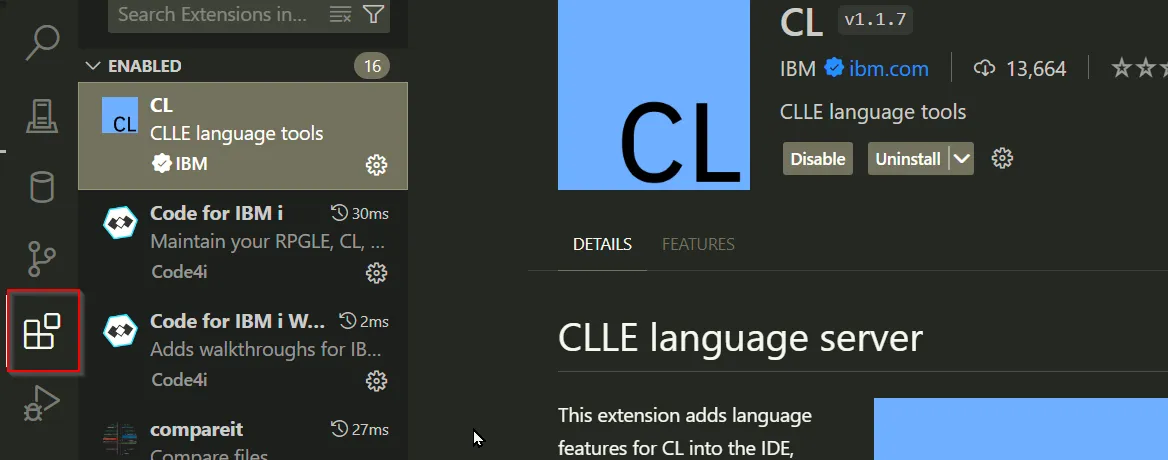
Suppose you want to create a data area with the CRTDTAARA command. Enter CRTDTAARA follwed by a space, then press Ctrl+Space to invoke Content Assist to produce a pick list like this:
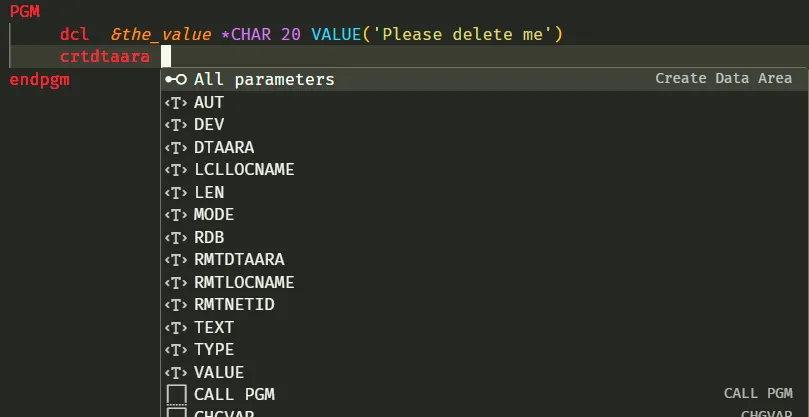
Press Enter or Tab to accept the highlighted All parameters from the pick list and a skeleton command is created.

UseCtrl+space to get a pick list of special values or available variables (just one in this example):
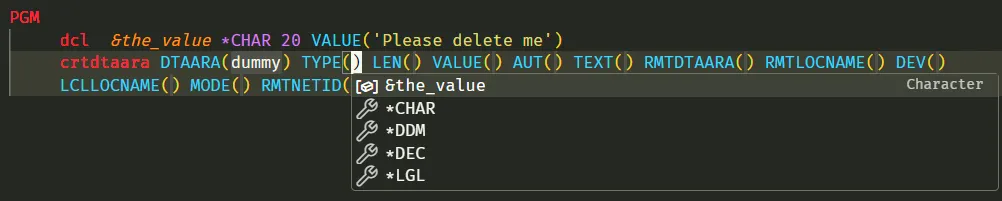
Prompting of most CL commands requires a connection to a server. However, there are a number of commands that are provided as snippets, which don’t require a connection. DCL, for example, is provided as a snippet.
To declare a variable, enter just d and get a list of commands that begin with d:

Since the DCL command is highlighted, hit enter and get a pick list of available parameters:

The VAR parameter value is selected, so enter the variable name, then tab to the TYPE parameter value:

If all the valid valued for TYPE are know, just enter a valid value, for example *CHAR. Or delete the highlighted value and key Ctrl+Space to get a pick list of the valid values:

If all the valid valued for TYPE are know, just enter a valid value, for example *CHAR. Or delete the highlighted value and key Ctrl+Space to get a pick list of the valid values:
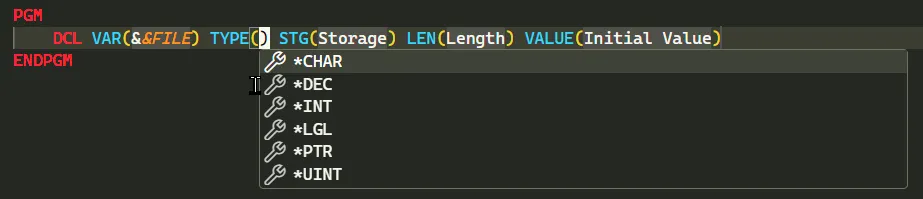
A CL command may be executed by highlighting the command and pressing Ctrl+R.
The two lines of the CRTMSGF command are highlighted:
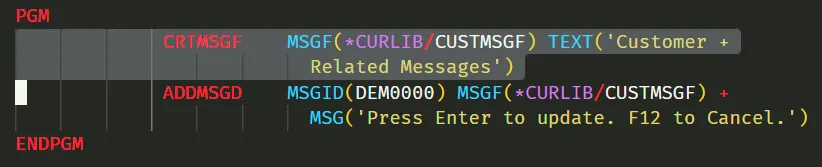
Press Ctrl+R and success is reported:
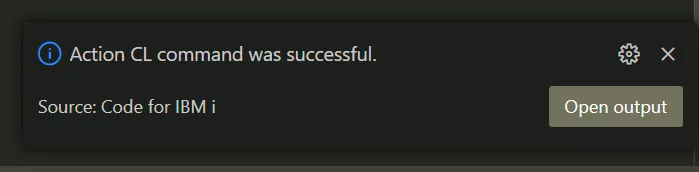
Click Open output if you want more detail or if the command fails:
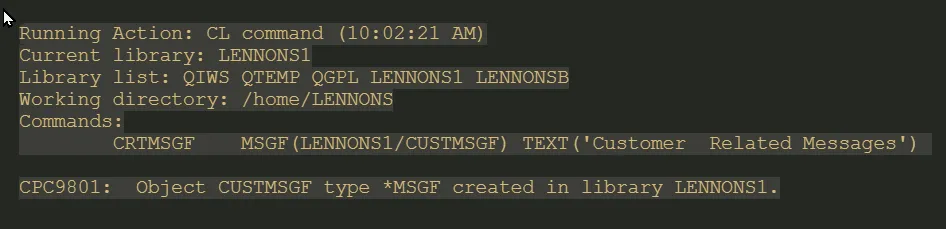
Not all CL commands may be executed.