CLI & Automated Tests
The IBM i Testing CLI (itest) is a companion to the IBM i Testing VS Code extension, which allows you to run unit tests and generate code coverage results for RPG and COBOL programs on IBM i. With this CLI, you can run tests in your terminal on your local PC or in PASE on IBM i. This enables you to even script the execution of tests in a CI/CD pipeline.
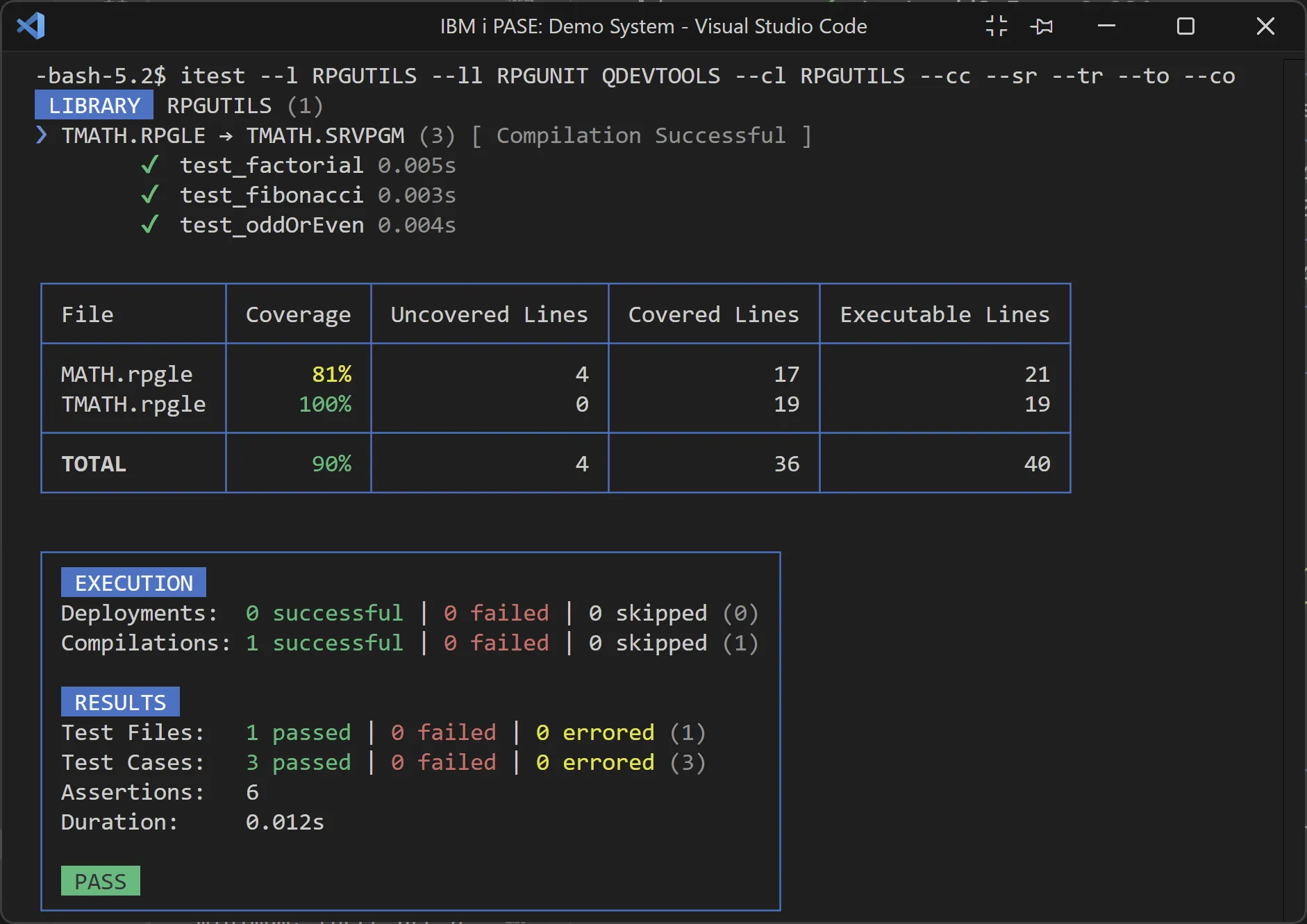
Installation
This CLI can be used on your local PC or directly on IBM i. In either case, it can be installed globally via NPM:
npm i -g itestUsage
Once installed, you can run the itest command in your terminal along with various options which configure what tests are run, the environment they are run in, how to run them, and what logs to generate. At a minimum, there are a few options that must be specified based on where you are running the command from and where your tests are located:
- Local PC + Local Tests: Specify the
--ld, --local-directory [path]option to point to a local directory containing your test files and the--id, --ifs-directory [path]option to point to the IFS directory on your IBM i where the project will be deployed. - Local PC + Tests in Library: Specify the
--l, --library <library>option to point to a library on your IBM i containing your test members. - IBM i + Tests in IFS: Specify the
--id, --ifs-directory [path]option to point to an IFS directory on your IBM i containing your test files. - IBM i + Tests in Library: Specify the
--l, --library <library>option to point to a library on your IBM i containing your test members.
Check out the examples section below for more details.
Options
Listed below are all the available options for the itest command. For convenience, use the itest --help command to see all these options and their descriptions directly in your terminal.
| Flag | Description |
|---|---|
--v, --version | Display the version number |
--ld, --local-directory [path] | Local directory containing tests (preset: ”.”) |
--id, --ifs-directory [path] | IFS directory containing containing tests or deploy directory (preset: ”.”) |
--l, --library <library> | Library containing tests. |
--sf, --source-files <sourceFiles...> | Source files to search for tests. (default: [“QTESTSRC”]) |
--ll, --library-list <libraries...> | Libraries to add to the library list. |
--cl, --current-library <library> | The current library to use for the test run. |
--cc, --code-coverage [ccLvl] | Run with code coverage (choices: “*LINE”, “*PROC”, preset: “*LINE”) |
--ct, --coverage-thresholds <threshholds...> | Set the code coverage thresholds (yellow and green). (default: [“60”,“90”]) |
--sc, --skip-compilation | Skip compilation |
--sr, --summary-report [path] | Save summary report (preset: ”./.itest/summary-report.md”) |
--tr, --test-result [path] | Save test result logs (preset: ”./.itest/test-result.log”) |
--to, --test-output [path] | Save test output logs (preset: ”./.itest/test-output.log”) |
--co, --command-output [path] | Save command output logs (preset: ”./.itest/command-output.log”) |
--h, --help | Display help for command |
Examples
-
Run tests in local directory:
Terminal window itest --ld . --id /home/USER/builds/ibmi-company_system --ll RPGUNIT QDEVTOOLS --cl MYLIB --ccThis first example command will deploy the contents of the current directory on your PC to the specified IFS directory, setup both the library list and current library, and finally run all tests with code coverage.*
-
Run tests in IFS directory:
Terminal window itest --id /home/USER/builds/ibmi-company_system --ll RPGUNIT QDEVTOOLS --cl MYLIB --ccThis second example is the exact same as the first one except it is run on your on IBM i because no local directory option is specified.
-
Run tests in library:
Terminal window itest --l RPGUTILS --ll RPGUNIT QDEVTOOLS --cl RPGUTILS --ccThis third example is similar to the second except it will run tests in the specified library. This command can be run both on your local PC or IBM i.
-
Run tests in library (more customized):
Terminal window itest --l RPGUTILS --ll RPGUNIT QDEVTOOLS --cl RPGUTILS --cc *PROC --ct 70 95 --sr --tr --to --coThis fourth example is similar to the third one except it generates procedure coverage, customizes the yellow and green coverage thresholds, and saves all logs to the default log directory (
.itest).
Logs
There are various logs that can be generated by the CLI to help you understand the results of your tests and diagnose any failures or issues. By default, all logs are saved to the .itest in the current working directory, but you can customize the path for each log via the corresponding option. The following logs can be generated:
- Summary Report: Markdown file that with a summary of the test results and code coverage results in a human readable format. This report is particularly useful when running tests in a CI/CD pipeline.
- Test Result: Log file with a copy of the standard output of this command.
- Test Output: Log file with information about which tests are discovered, what test configuration is used, all standard output/errors for any commands, and more. It will have the equivalent of what is shown in the IBM i Testing output channel when running tests in VS Code. This log file is the most useful for diagnosing issues.
- Command Output: Log file with standard output/errors and error codes for all commands run on the IBM i. It will have the equivalent of what is shown in the
Code for IBM ioutput channel when running tests in VS Code.
Automated Tests
Given that this CLI tool can be used to run tests from the command line, it can be easily integrated into any CI/CD pipeline. As a reference, use the below GitHub Action workflow snippet which uses the itest command to run tests and generate code coverage for the my-sample-application project:
- name: Run Unit Tests id: test run: | itest \ --ld . \ --id /home/$IBMI_USER/builds/my-sample-application \ --ll MYAPP RPGUNIT QDEVTOOLS \ --cl MYAPP \ --cc --sr --tr --to --co env: IBMI_HOST: ${{ secrets.IBMI_HOST }} IBMI_USER: ${{ secrets.IBMI_USER }} IBMI_PASSWORD: ${{ secrets.IBMI_PASSWORD }} IBMI_SSH_PORT: ${{ secrets.IBMI_SSH_PORT }}This step can be used in a workflow that is triggered on pull requests to ensure that all tests pass and code coverage is acceptable before allowing the pull request to be merged. The markdown summary report can even be rendered in the PR comments making it easier for reviewers to see the results.
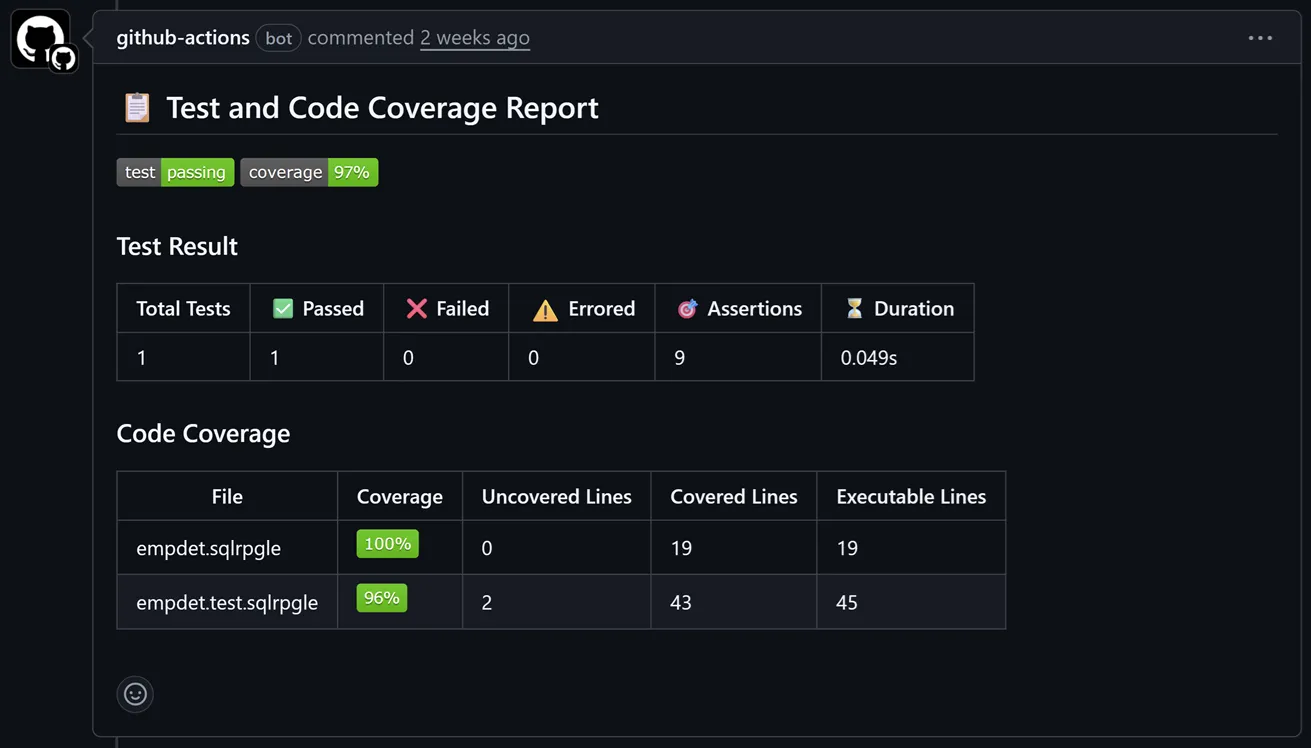
Check out the full pr.yaml file example in the ibmi-company_system repository. This workflow showcases an end-to-end CI/CD pipeline that consists of build, impact analysis, unit tests, and code coverage!

