Click on a source member or stream file in the browser to open it. You can have multiple sources open.
Now you can edit the source using all the features of VS Code.
To open up source code, you can create a filter in the Object Browser to browse source files.
Click on a source member or stream file in the browser to open it. You can have multiple sources open.
Now you can edit the source using all the features of VS Code.

To maximize your editing tab try:
See Help in the menu for tips, tricks, editing keyboard shortcuts and tutorials.
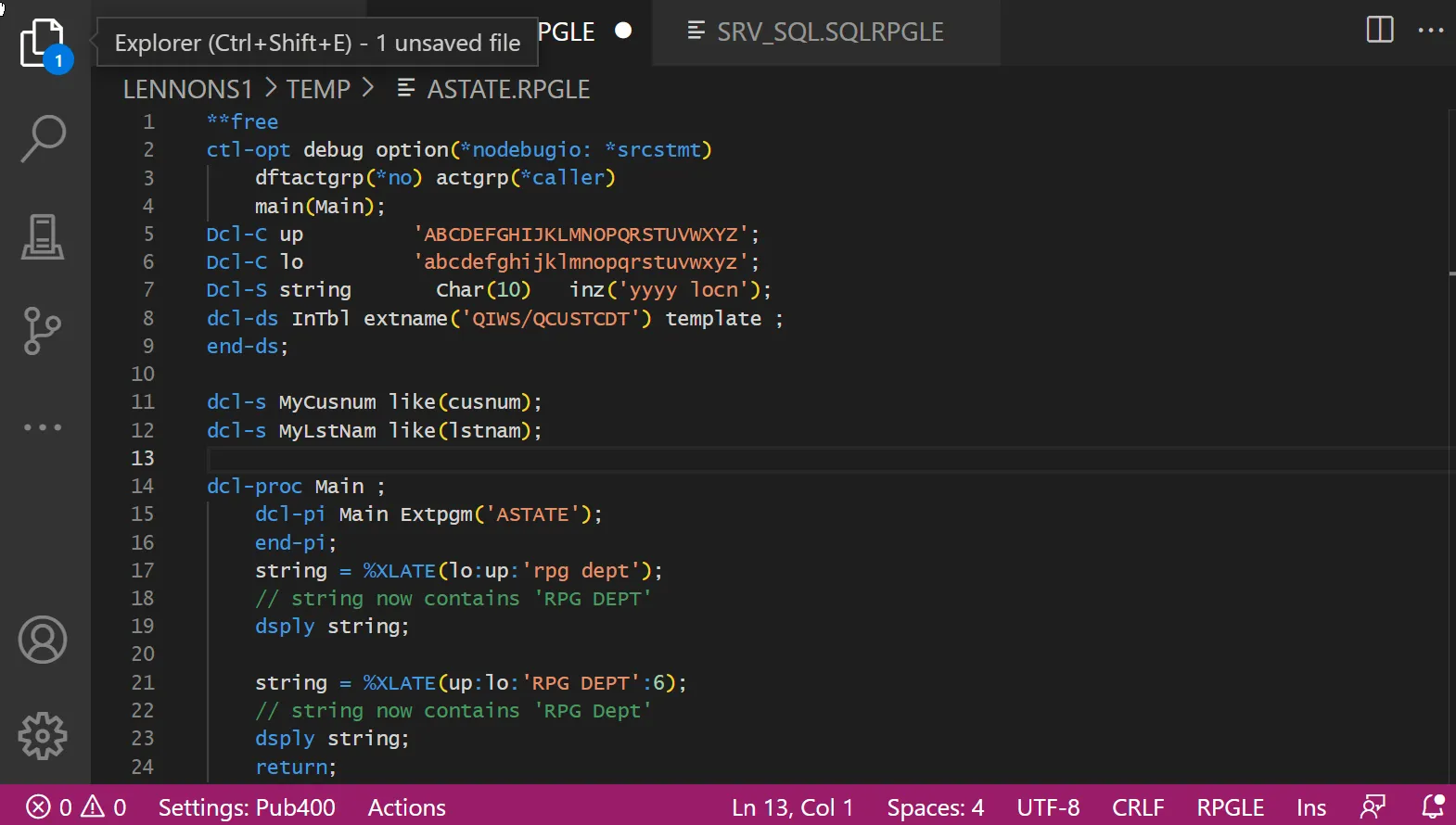
Source date support must be enabled and is disabled by default. This can be changed in the Connection Settings. See more on the Source Dates page.
Compile the active tab with Ctrl+E.
If the compile completes without error you will see an informational message like this:

If the compile fails, you will see an error message like this:

In the source errors will be highlighted with squiggly lines, and if you hover over the squiggly line you see details of the error:
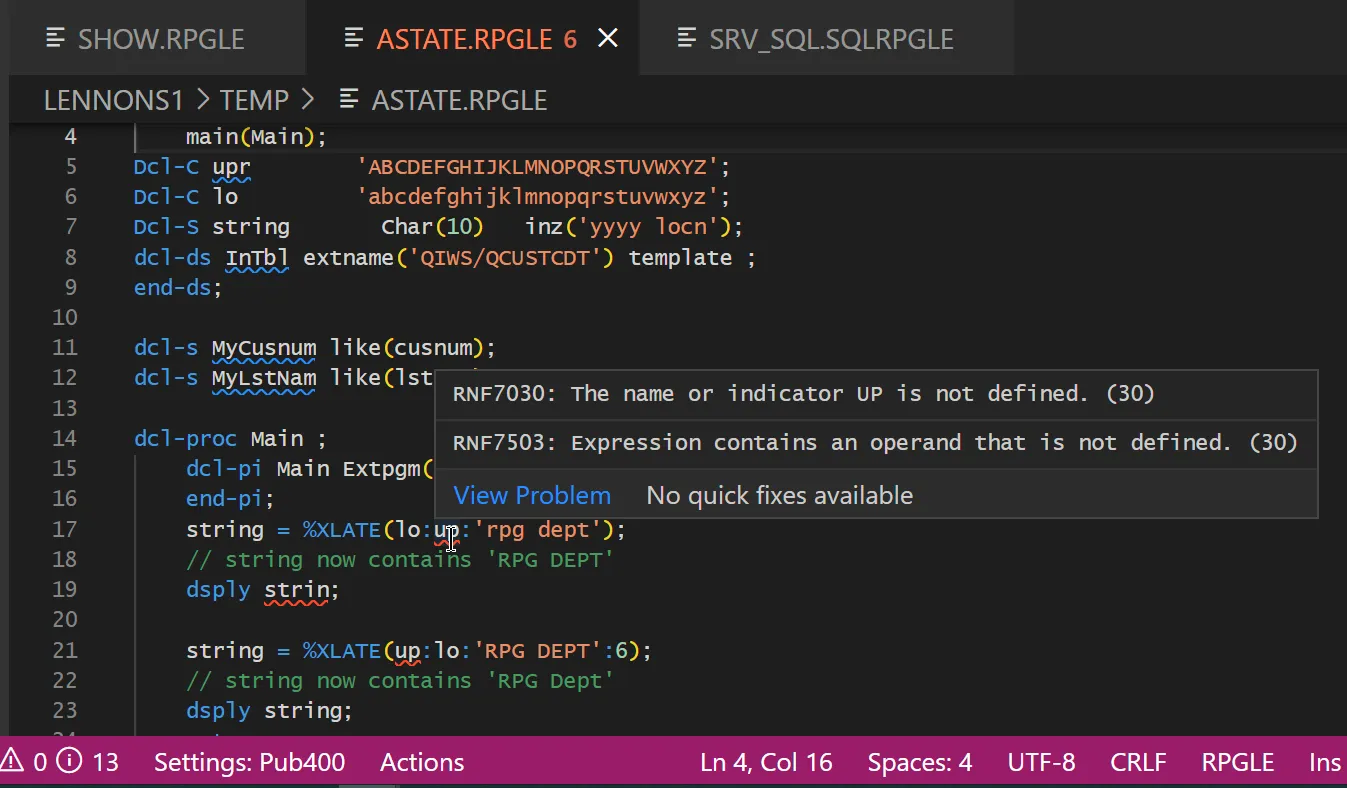
You can jump to the next error with F8. Shift+F8 for the previous error.
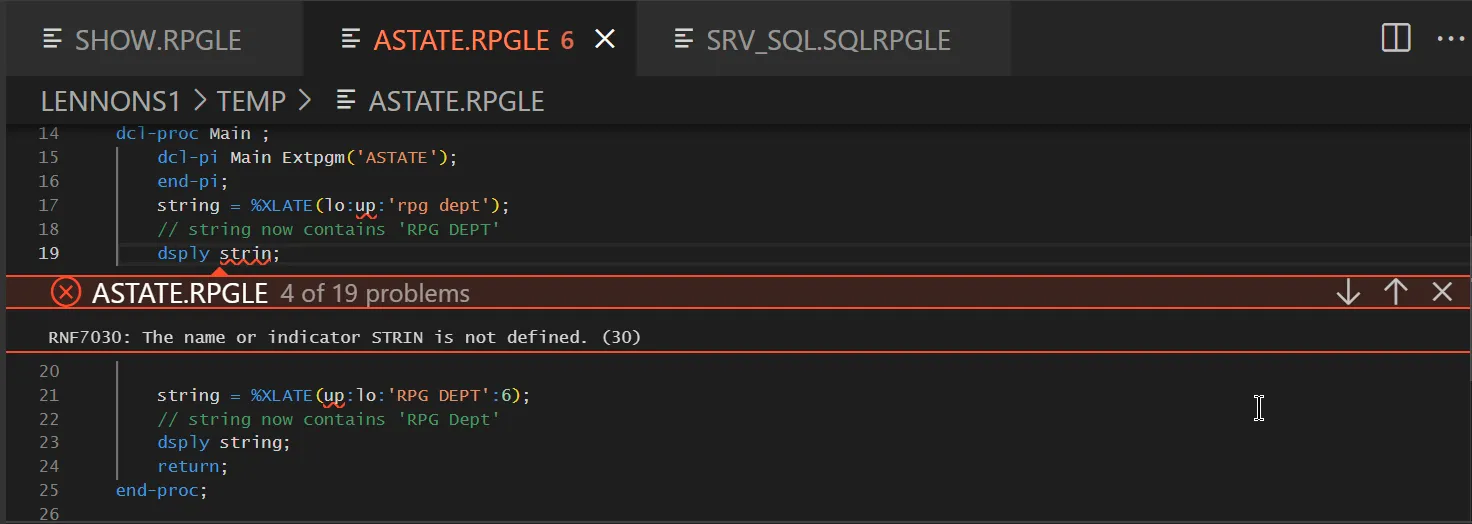
If you have the Problems tab open in the Panel, it shows the list of errors. Clicking on a line in the Problems tab will take you to the line in the source.
Ctrl+J opens the panel, Ctrt+Shift+M opens the Problems tab.
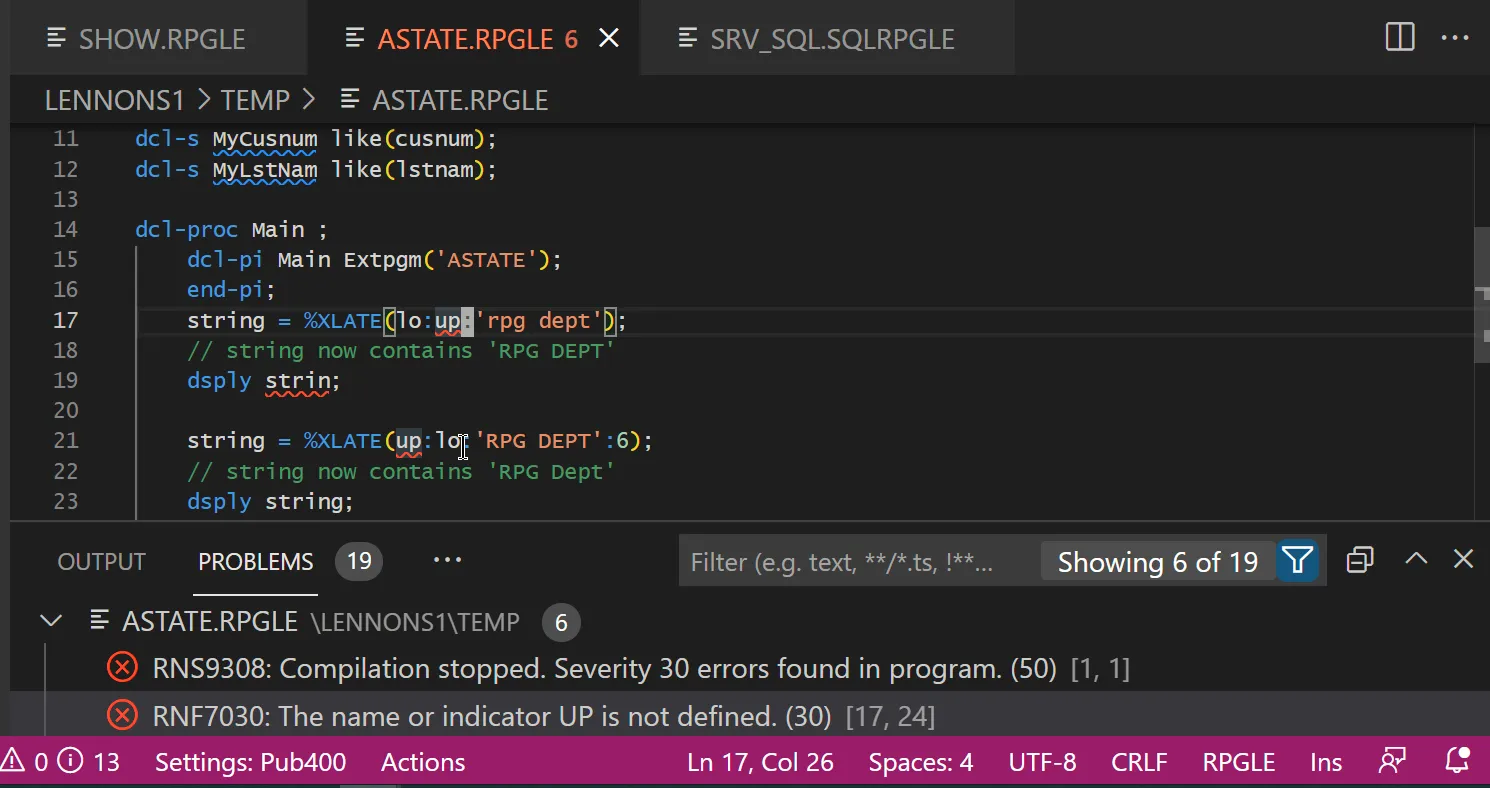
To have Problems tab always open automatically, change this setting:
Code-for-ibmi: Post Action View Determine which view should be shown when running Actions —>
Decide which Errors, Warnings or Info messages to show using the Filter icon. If you have been compiling several sources then you may also want to check Show Active File Only.
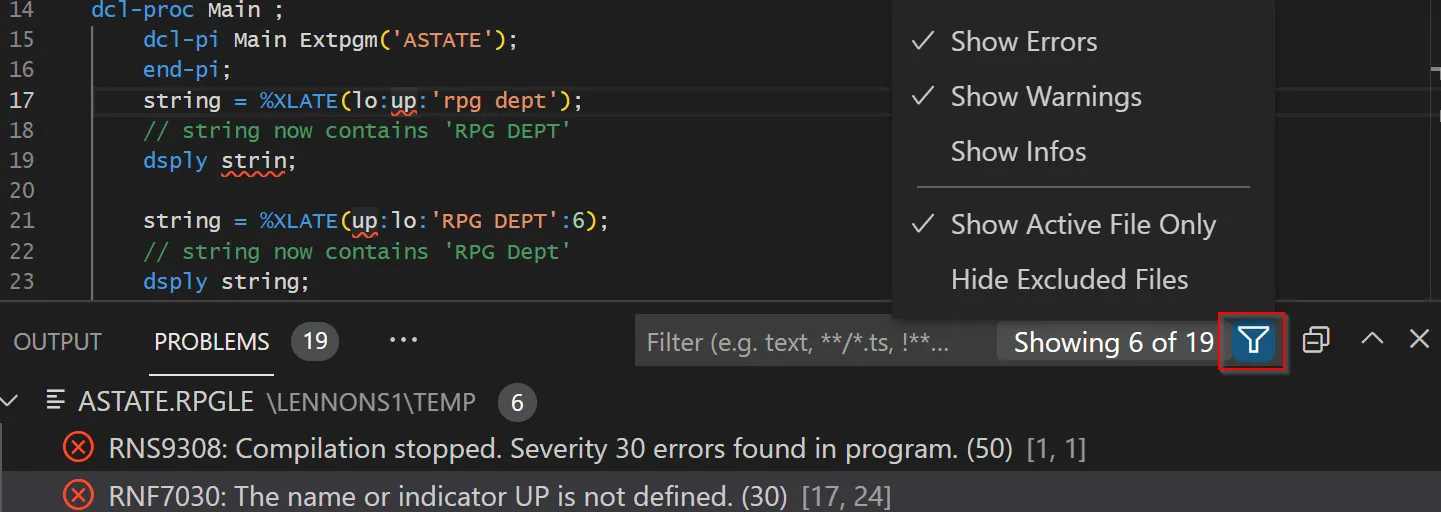
You can remove all the squiggly line using F1 to open the command palette and searching for ‘IBM i Clear Diagnostics’

The compile listing is always routed to a terminal, should you need to review it.
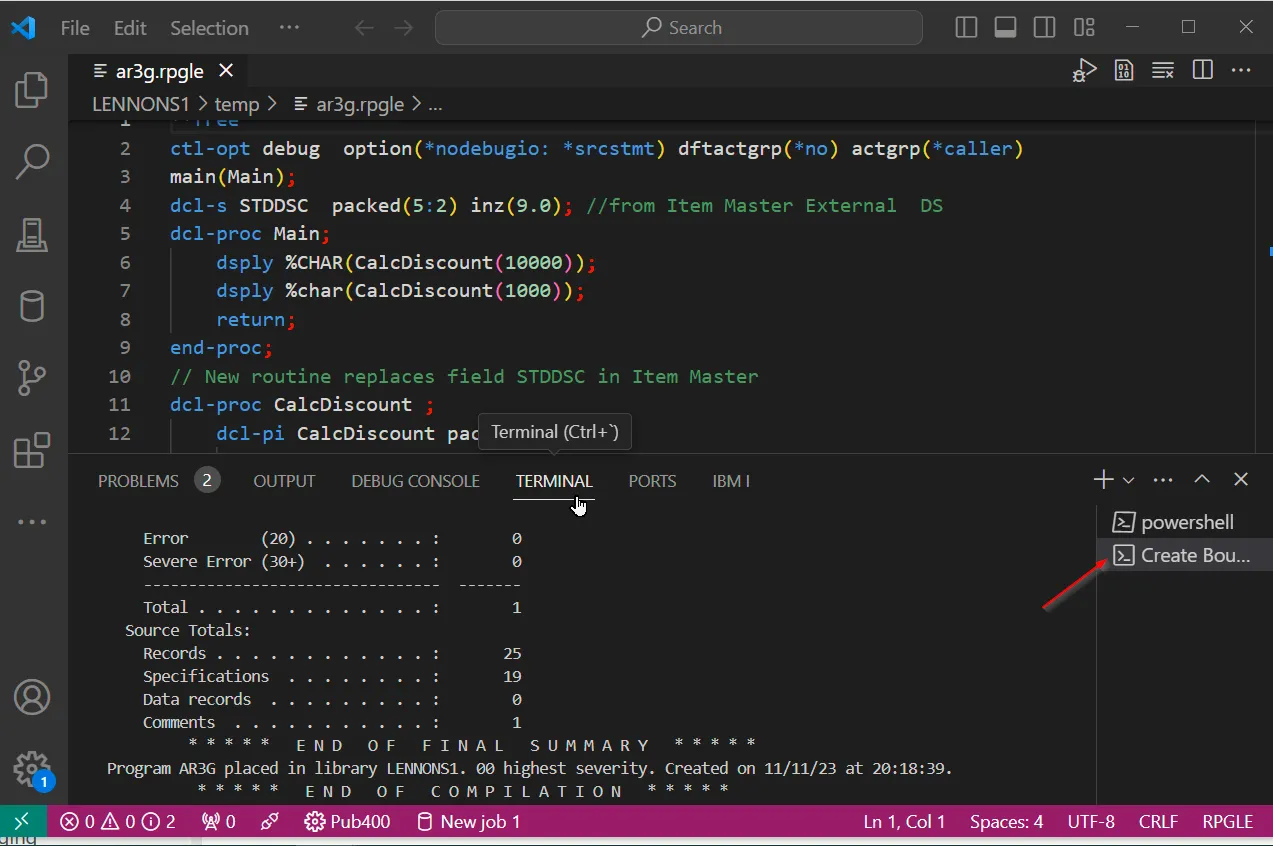
Terminals are generally found in the panel, as shown above. You can instead open them in a editor with this setting:
Terminal › Integrated: Default Location controls where newly created terminals will appear.
If you are compiling large programs you may wish to adjust this setting:
Terminal › Integrated: Scrollback controls the maximum number of lines the terminal keeps in its buffer.
You may wish to adjust the line height in the terminal, with this setting:
Terminal › Integrated: Line Height controls the line height of the terminal.