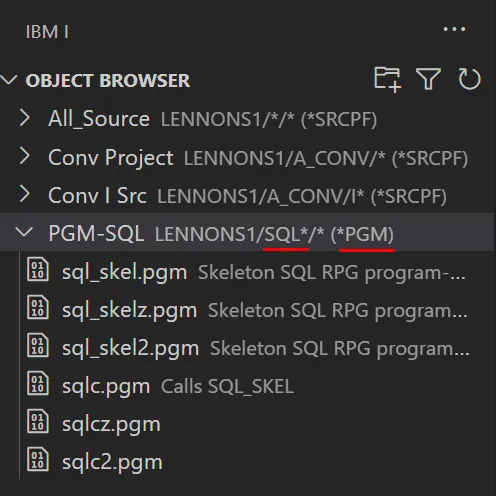Click on the + Create new filter prompt to create your first filter (or click on the filter icon):
The Object Browser allows you to interact with libraries, files, source files, programs and other types of objects. Subset the objects you want to work with by creating a filter or filters.
Click on the + Create new filter prompt to create your first filter (or click on the filter icon):
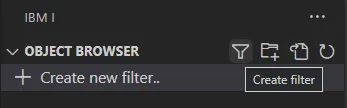
Complete the new filter dialog. The explanatory text in the Create Filter dialog explains the options.
Click ‘Save settings’ to create the new filter.
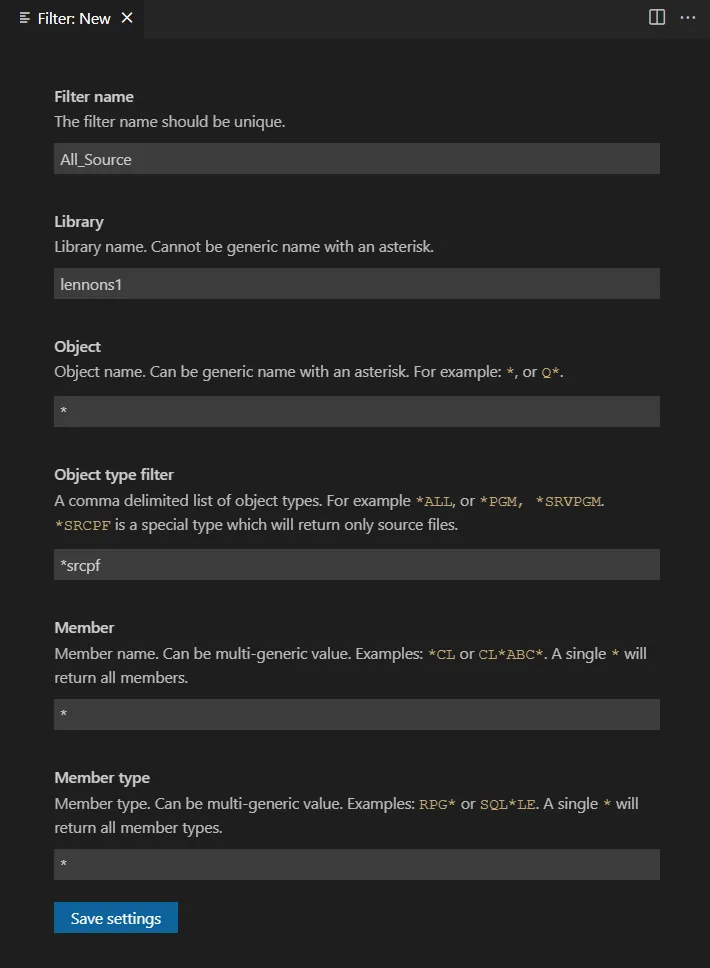
The above filter example lists all source files in library LENNONS1:
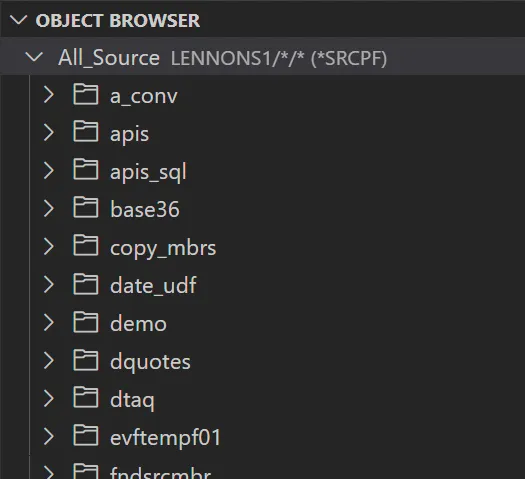
To create another filter, click the filter icon to open up the new filter dialog.
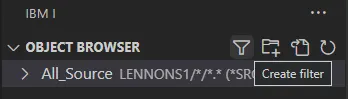
To quickly create filters without having to fill out the filter dialog, click on the Create Quick Filter icon. When prompted, enter a filter that matches one of the following formats:
LIB*LIB/OBJ/MBR.MBRTYPE (OBJTYPE)
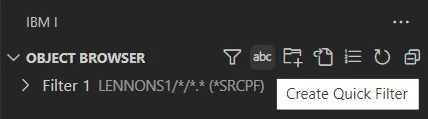
Changing a filter definition is quick and easy. Just right click on the filter and chose Maintain filter to open up the filter dialog. Or chose Delete filter to remove the filter definition.
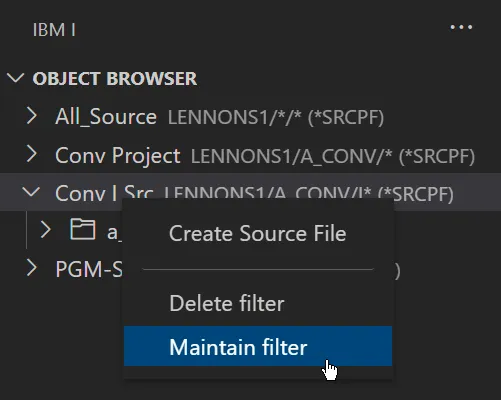
Single File Filter
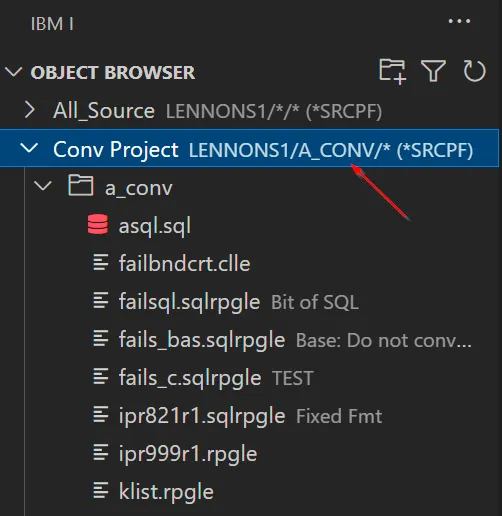
Subsetted source member example
A single source file files subsetting just some members:
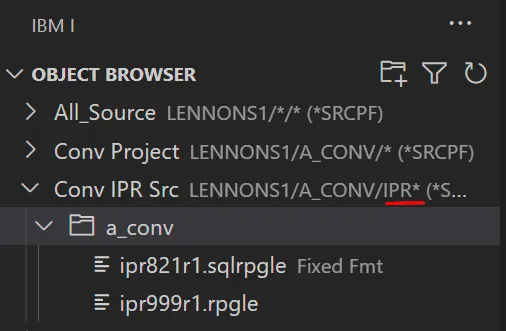
Non Source Example
Some programs in a library: