The view HELP AND SUPPORT provides the initial links to get help and support, should you encounter any issues in Code for IBM i.
Ce contenu n’est pas encore disponible dans votre langue.
The view HELP AND SUPPORT provides the initial links to get help and support, should you encounter any issues in Code for IBM i.
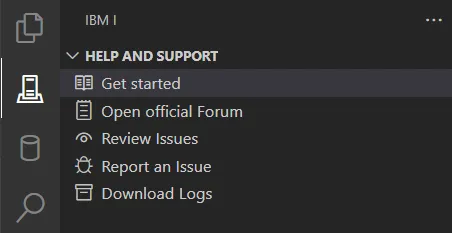
This link will open the documentation for Code for IBM i in your browser, making it easy to go directly from Code for IBM i to the information on how to use it.
This link will take you to the Code for IBM i discussions, where you can ask any question on how to use the product.
If you encounter an issue or have a problem that you suspect may be a bug in Code for IBM i, please use this link for the Issues section in the GitHub repository, where you can see all open and closed issue reports created by the users since the start of the project. There is a good chance that your problem has been seen before and a solution or workaround found, or a fix may have been created to solve a similar problem.
If searching existing issue reports using the link above did not give you the solution to your problem, you can create a new issue report using this link.
When you click on Report an Issue in the HELP AND SUPPORT view, your browser will open the GitHub issues page with a template containing the following information:
You must also provide a title and thorough description of the issue with information on how to recreate the issue encountered.
Often the support team will ask for the full Code for IBM i log to better understand what’s happened. For this you can use Download Logs.
This will show a pop-up where you can choose which of the following logs you want to download:
Next you will be prompted for a directory in which to save a zip file containing the chosen log files. After the zip file has been downloaded, you get this message:
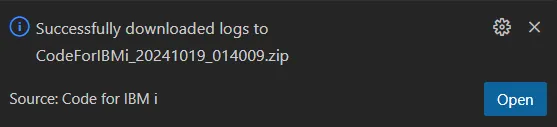
When you click on Open, your file explorer will open with the cursor on the zip file, and you can upload the file to your issue report on Github.