
RPGLE
Install
The extension can be installed from the Marketplace and is also part of the IBM i Development Pack .
The official compilers for RPGLE cannot run on any platform other than IBM i and are not required for this language functionality. If you are an IBM i user, the Code for IBM i extension offers the functionality to compile source code the local workspace.
Usage
The extension has two main pieces of functionality:
- language tools: content assist, outline view, etc. Supports every version of ILE RPG (fixed, mixed and free-format)
- linter: configurable linter to check code quality. Only supports total free-format (
**FREE).
The RPGLE language extension works on three main filesystems:
- Local workspace
- IBM i source members (remote)
- IBM i streamfiles (remote)
Hello world
To ensure the RPGLE extension is working, we can write the source code for a very simple program in our local workspace.
Create a folder called HelloWorld and open VS Code in that folder
mkdir HelloWorldcd HelloWorldcode .The code . command opens VS Code in the current working folder, which becomes your “workspace”. Accept the Workspace Trust dialog by selecting Yes, I trust the authors since this is a folder you created.
Now create a new file called helloworld.pgm.rpgle with the New File button in the File Explorer or File > New File command.
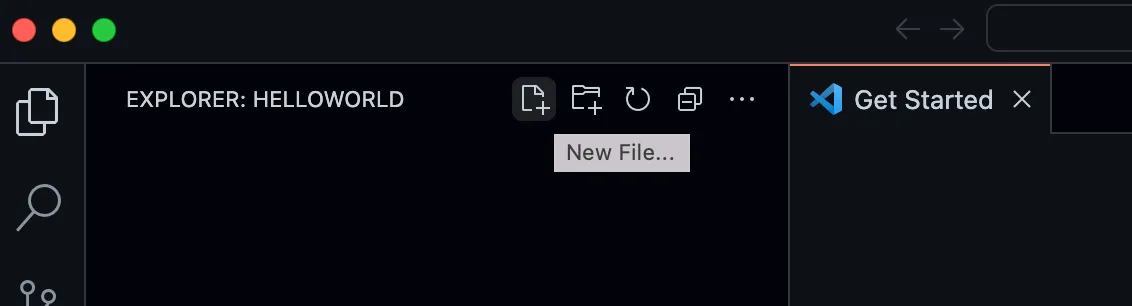

Add Hello World source code
Now paste in this source code:
**free
ctl-opt dftactgrp(*no);
dcl-s mytext char(25);
Dcl-PR printf Int(10) extproc('printf'); input Pointer value options(*string);End-PR;
mytext = 'Hello World';printf(mytext);
return;Verify with the Outline View
You can focus the Outline View by opening the Command Palette (F1) and searching ‘focus outline’. The definitions from the program should be displayed:

What next?
Compiling the code from Visual Studio Code requires a different extension due to the fact that the compilers only exist on IBM i. Check out the official documentation for Code for IBM i to get started.
Content assist
Content assist provides code completion, hover information, and formatting issues to help the user write code correctly.

You can turn the content assist from showing up automatically by changing the ‘Suggest On Trigger Characters’ setting.
Hover information
Hover over any definitions (variable, structure, procedures, etc) to see type information and documentation.
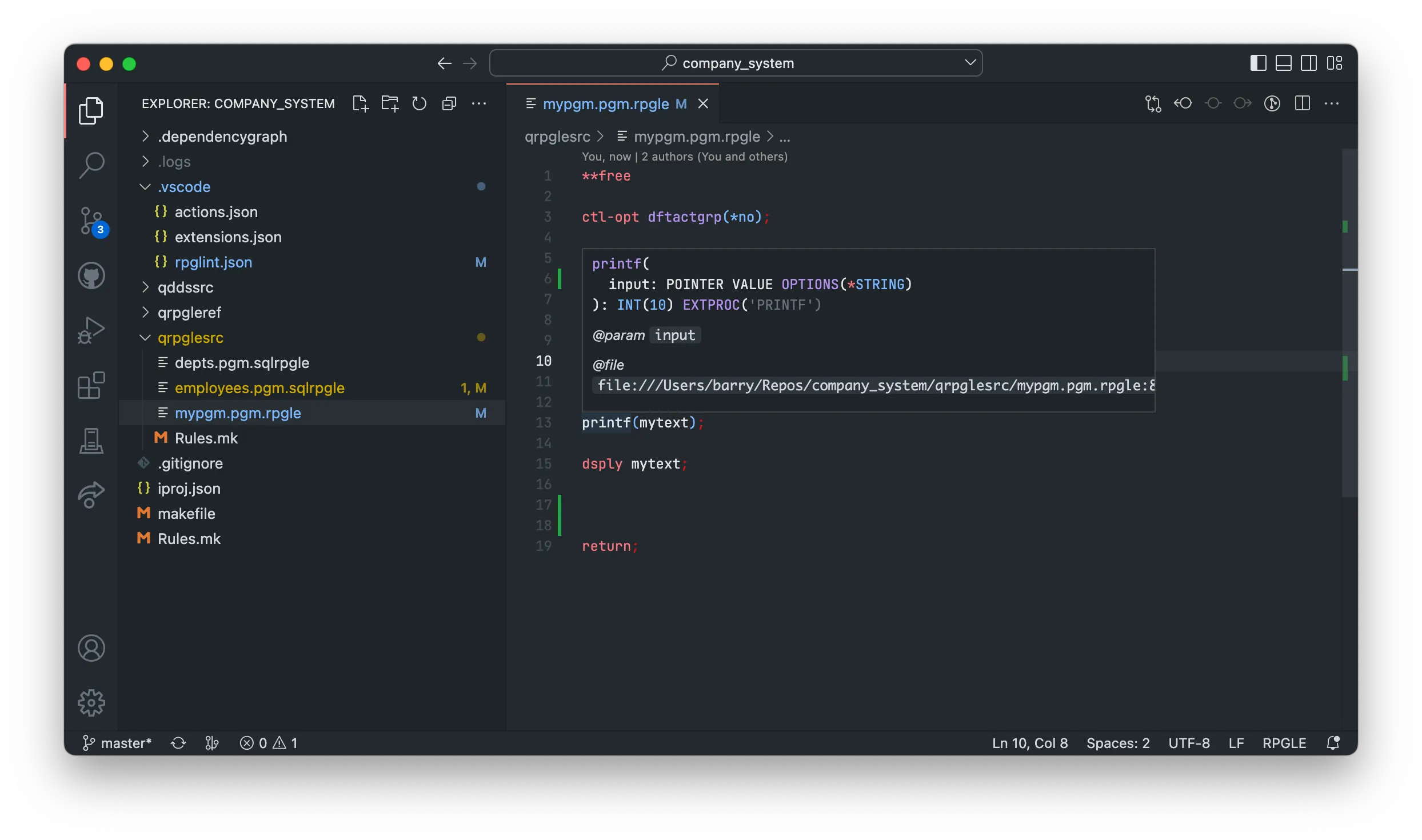
Code Navigation
Whether writing code in the local workspace or on a remote IBM i, users can utilize built in code navigation functionality to better understand their application.
Fixed-format ruler
When using fixed-format RPGLE, the ruler can be displayed. You can turn it on and off with Shift+F4.

Control whether the ruler is enabled by default in the VS Code settings, under ‘RPGLE language tools’.
Go to definition
With any definition, you are able to use Go to Definition or Peek Definition:
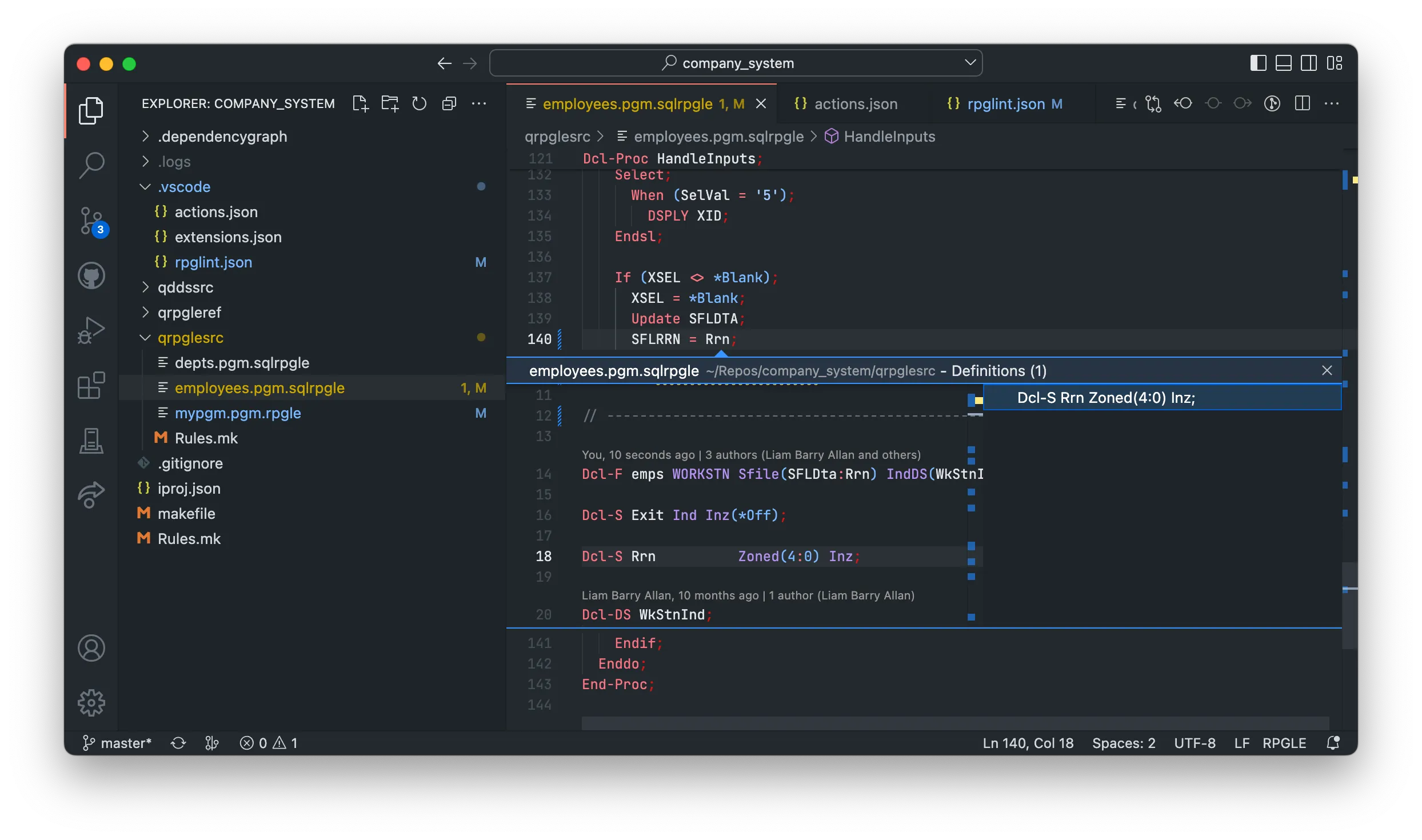
Show references
Just like definitions, you are able to find all references to definitions with Go to References or Peek References:
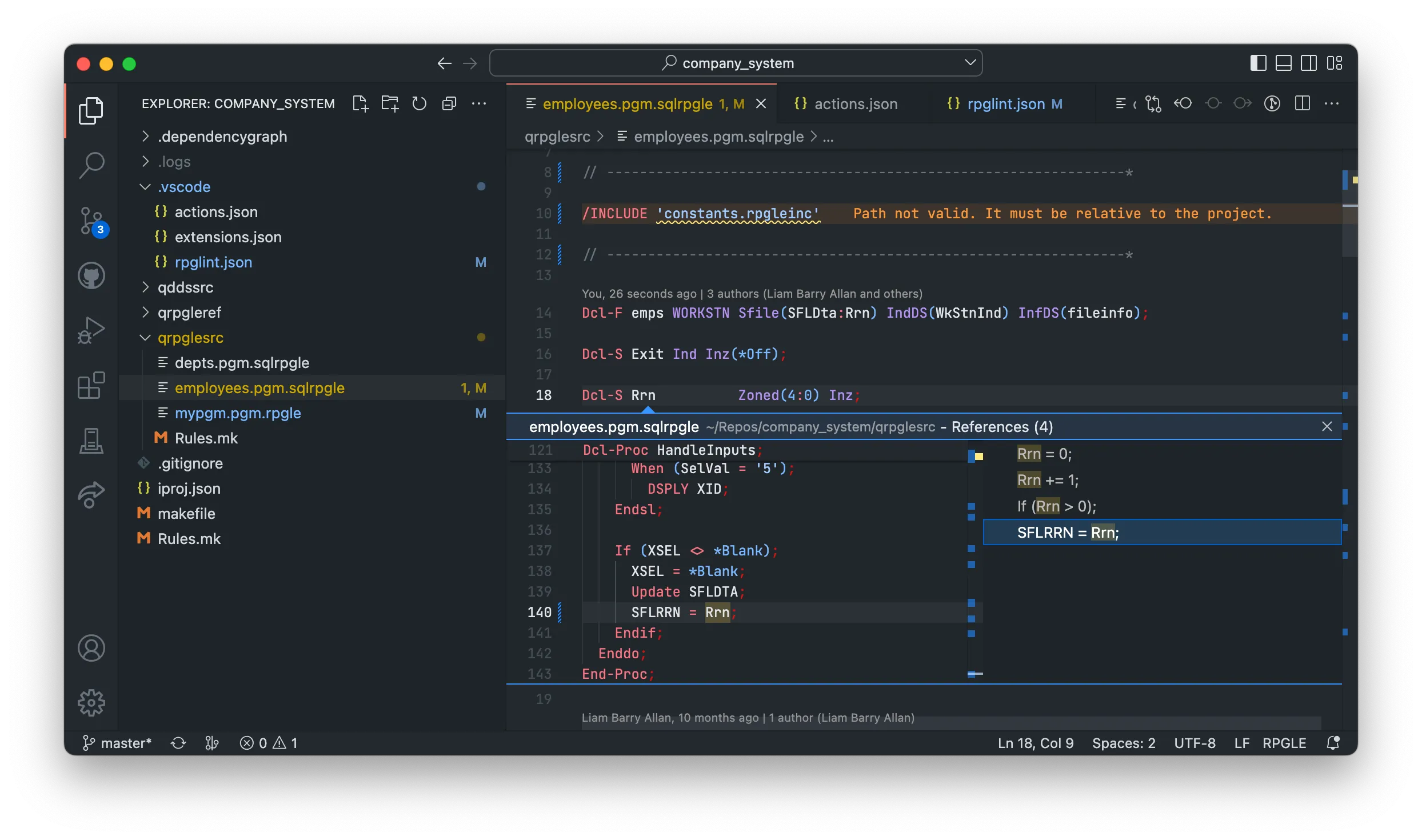
Go to implementation
Go to implementation works for procedures in two ways.
- For all sources (members/streamfiles/local) it will do a lookup of the procedure name in the binding directories found on your library list.
- For local projects it will take you to the implementation of an export procedure wherever it is in your project.
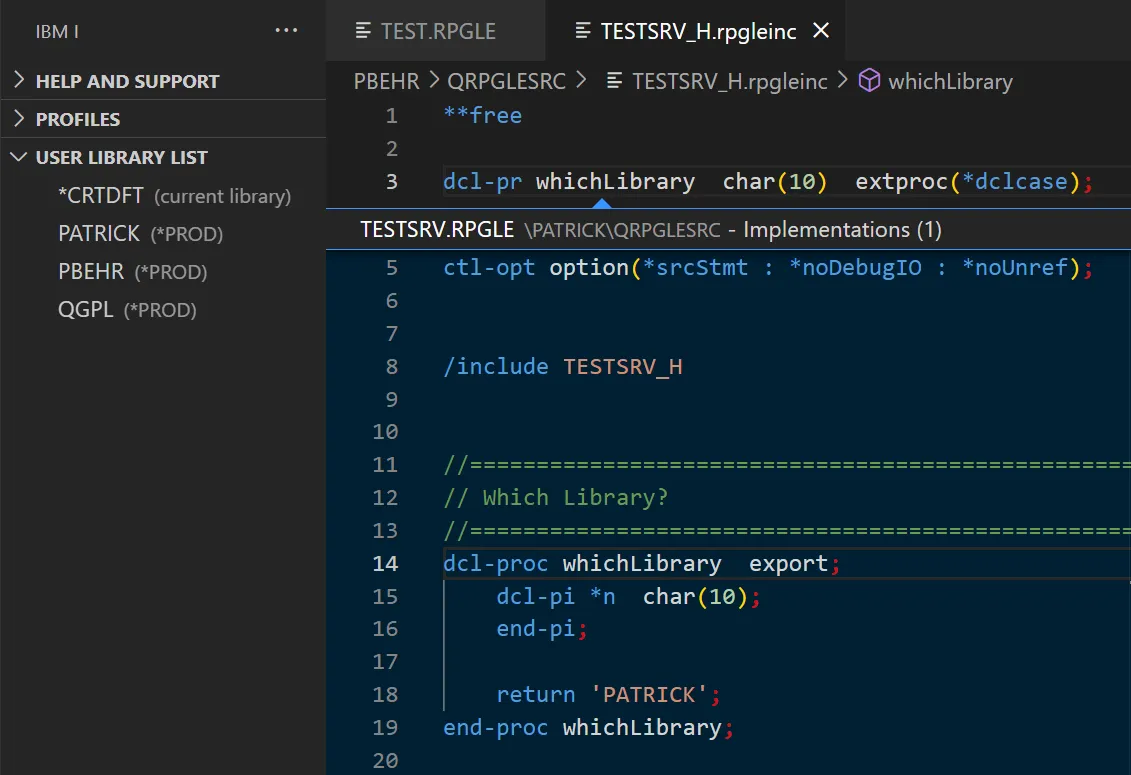
Workspace symbols
Workspace symbols shows all available exports.
- For all sources (members/streamfiles/local) it will list all export procedure names in the binding directories found on your library list.
- For local projects it list all export procedure names in your project.
Format Document
You can automatically fix all indentation of your free-format sources by using Format Document inside of VS Code.
Open the Command Palette (F1/Control+Shift+P) -> ‘Format Document’
Extract to new procedure
When using all free-format source code, you are able to use ‘Extract to procedure’ which will take the selected lines of code and wrap it into a new procedure and make all variable referenced into parameters.
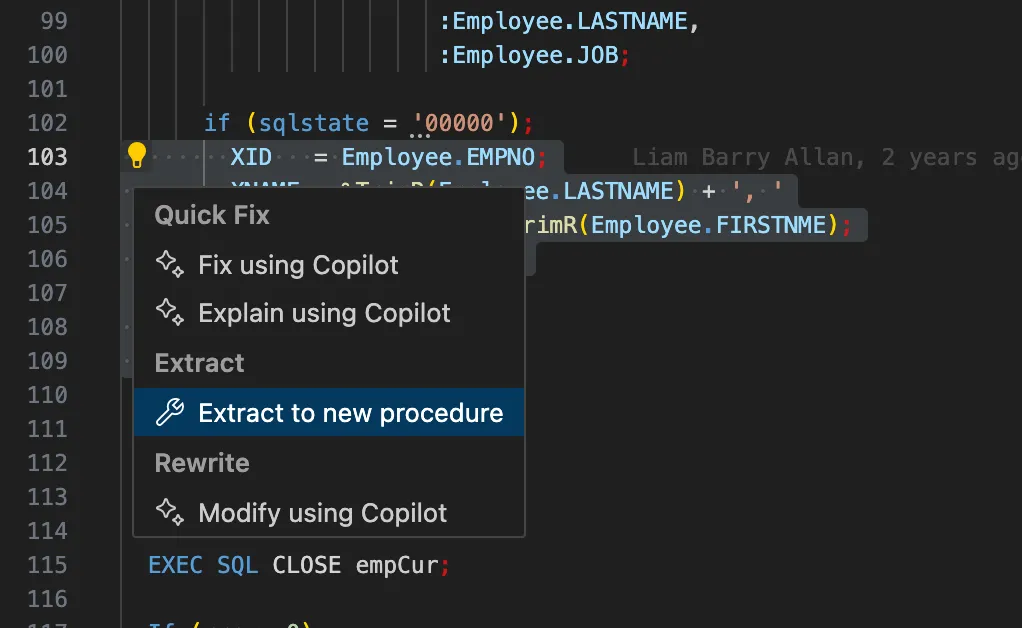
Linter
The extension ships with a built-in linter to ensure developers write the cleanest code. The linter is un-opinionated and is highly configurable.
Creating lint configuration
Use the ‘Open RPGLE lint configuration’ command from the command palette to automatically create and open the relative lint configuration from the RPGLE source you are working in.
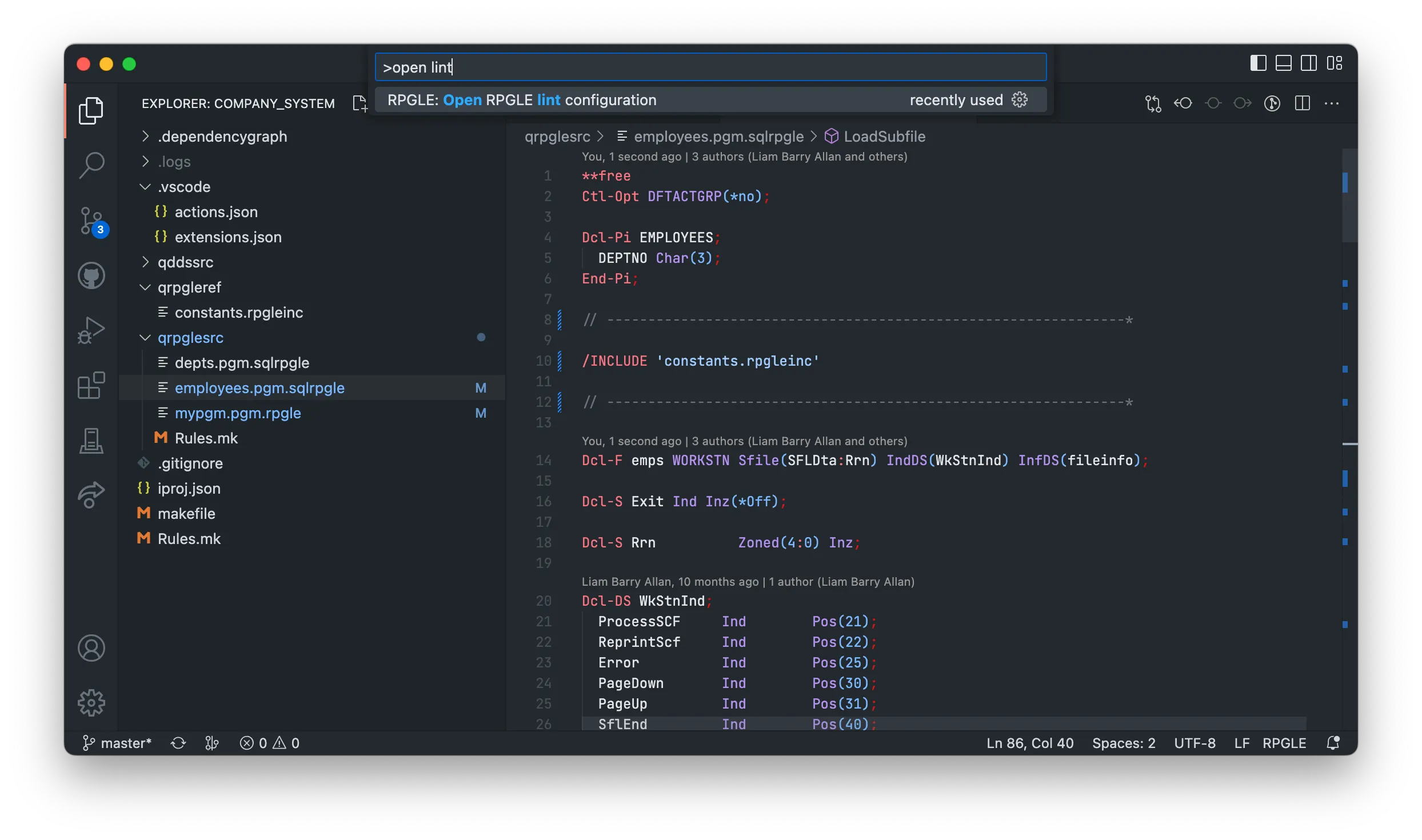
Lint options
There are some default options enabled when the lint configuration is created. The content assist inside of rpglint.json will show other available options:
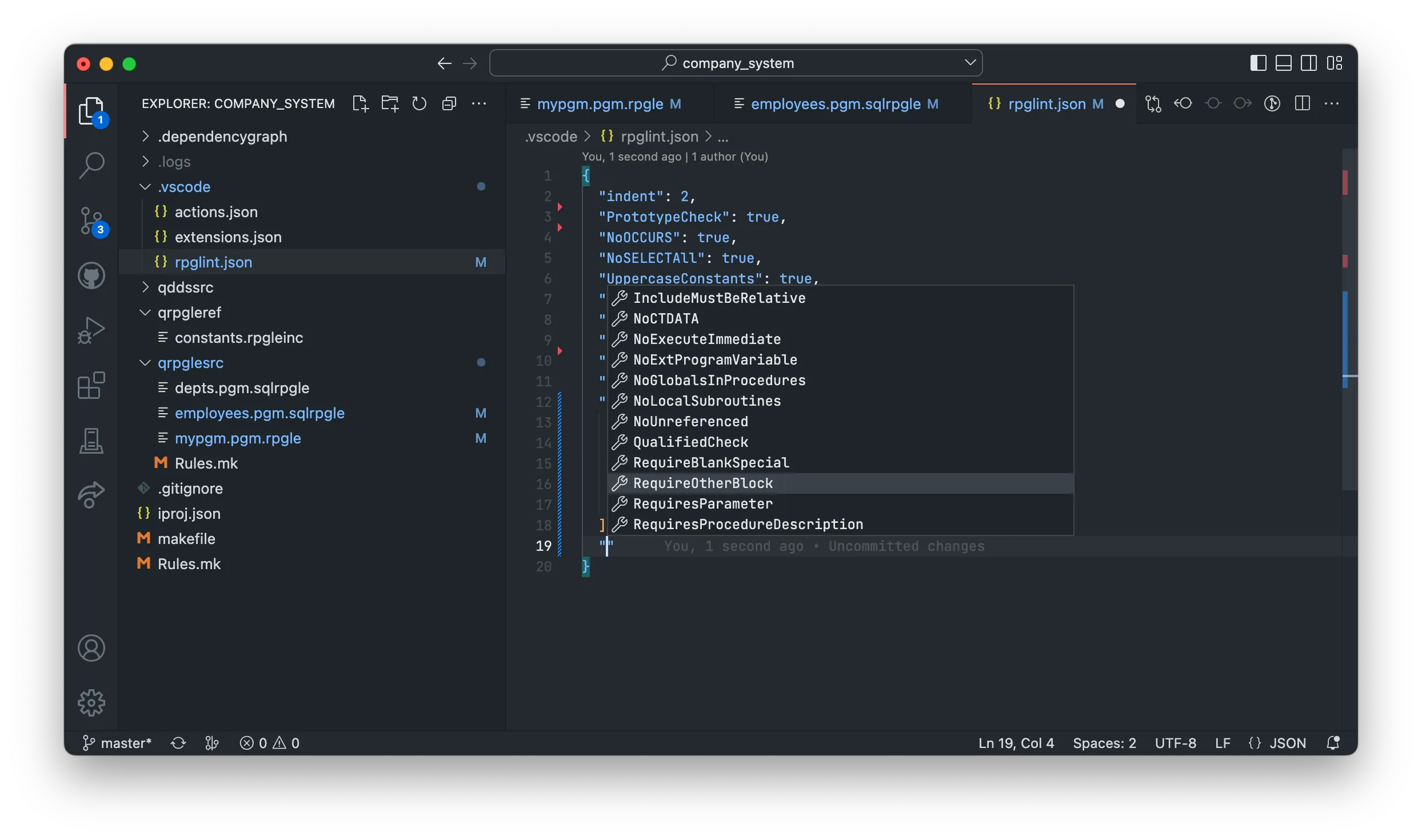
Quick fix and formatting
Most lint errors have a Quick Fix for them and the fixes are available when hovering over the error. You can also use ‘Format Document’ from the command palette to fix all errors with a Quick Fix attached.
